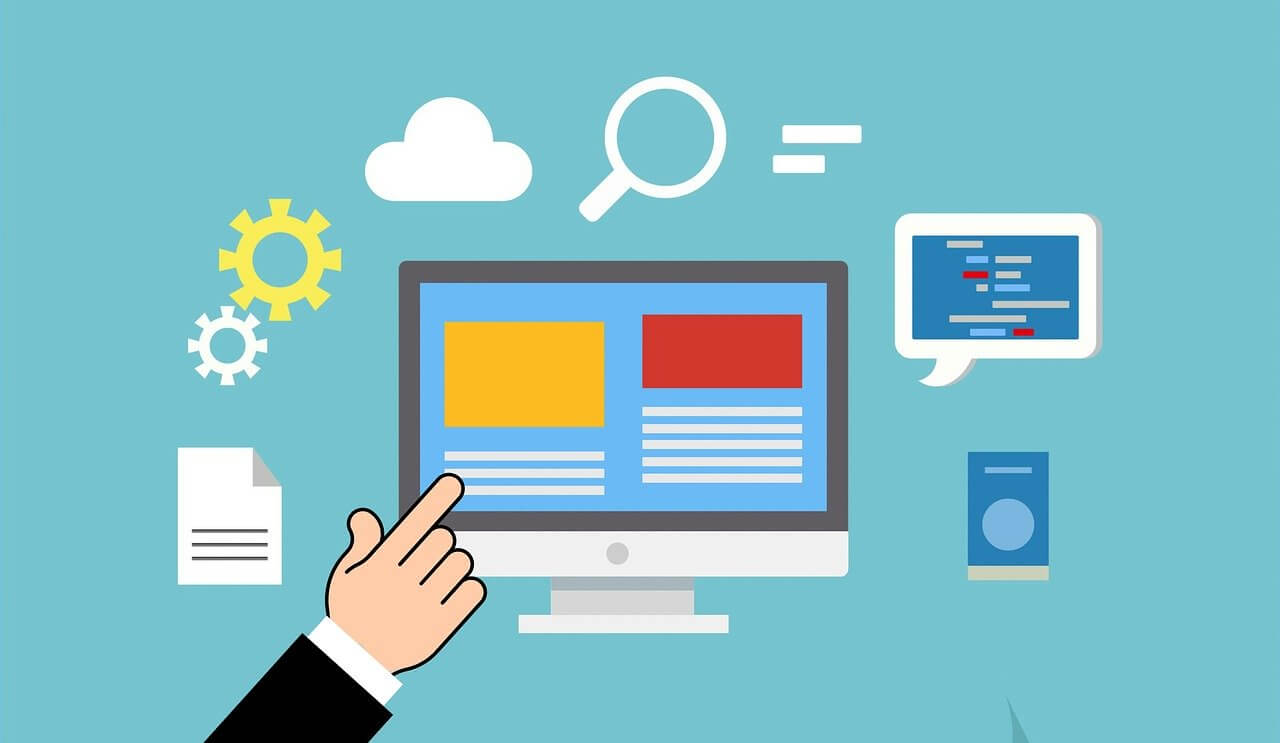Navigation plays a central role in how users interact with any mobile or web application. A smooth and intuitive navigation system ensures that users can move between different sections of an app without confusion or frustration. When navigation is poorly designed, it can disrupt the user experience, making the app feel clunky or overwhelming. On the other hand, a well-thought-out navigation flow encourages engagement, boosts usability, and helps retain users by making key features easily accessible. Since apps often contain multiple sections—such as home feeds, search areas, profiles, and settings—organising these seamlessly is critical for user satisfaction.
One of the most widely adopted solutions for structuring app navigation is the bottom navigation bar. Positioned at the bottom of the screen, it allows quick access to primary destinations with just a tap, making it both functional and user-friendly. Popular apps like Instagram, YouTube, and Spotify use bottom navigation to let users switch between essential sections effortlessly. Its familiarity across platforms also reduces the learning curve for new users. In this article, we will walk through how to implement a bottom navigation bar with multiple pages, giving you both a practical guide and insights into creating a consistent, user-friendly app experience.
Understanding Bottom Navigation
Bottom navigation has become a standard design pattern because it places key destinations within easy reach of the user’s thumb. It is especially effective for apps with three to five top-level destinations that users need to access frequently, such as Home, Search, Notifications, or Profile. Unlike side drawers, which hide options behind extra taps, bottom navigation keeps critical features visible at all times, reducing cognitive load and making navigation faster.
In short, bottom navigation is best for apps that:
- Have 3–5 primary destinations.
- Require frequent switching between sections.
- Need to keep navigation visible and easy to reach.
Key Design Principles
When implementing bottom navigation, following certain principles ensures usability:
- Keep items limited → ideally 3–5.
- Use icons with short labels → icons alone may confuse, but labels remove doubt.
- Maintain consistency → order and appearance should remain stable.
- Keep it persistent → the bar should always be visible on top-level pages.
These principles make the navigation predictable, allowing users to move fluidly without thinking too much about where things are located.
Comparison with Other Navigation Methods
Other navigation methods serve different purposes:
- Navigation drawers: useful when an app has many destinations, but they require extra steps.
- Top tabs: quick switching, but less thumb-friendly on large phones.
- Bottom navigation: balances visibility and accessibility, making it ideal for mobile-first apps.
However, bottom navigation is not ideal for apps with more than five main sections. Too many icons make the bar cluttered, and over-customisation (like adding too many animations) can hurt clarity instead of improving it.
The Balance of Usability and Simplicity
Bottom navigation works because it combines simplicity with usability. It has become a familiar pattern on both iOS and Android, meaning users already know how to interact with it. By following best practices—limiting items, pairing icons with labels, and keeping the design consistent—developers can build navigation flows that feel natural and effortless.
Project Setup
Before adding a bottom navigation bar, it is important to ensure the project is properly set up. A strong foundation allows the app to scale smoothly, reduces errors, and makes navigation easier to implement later. The setup process generally involves preparing the development environment, installing the right navigation dependencies, and maintaining a clean folder structure.
Preparing the Development Environment
The first step is installing the essential tools for the chosen framework. Each framework requires a slightly different setup:
- React Native → Node.js, npm or yarn, and either Android Studio or Xcode for running emulators.
- Flutter → Flutter SDK, Dart, and an editor such as VS Code or Android Studio.
- Android (Java/Kotlin) → Android Studio with the Android SDK.
- iOS (Swift) → Xcode on macOS.
Once the environment is ready, a new project can be created using commands like npx react-native init or flutter create, or simply through IDE options such as “New Project” in Android Studio.
Installing Navigation Dependencies
Since most frameworks do not provide advanced navigation by default, extra libraries are often required. These packages make it easier to switch between screens and manage routes effectively. Examples include:
- React Native →
react-navigation,react-native-screens. - Flutter → the built-in
BottomNavigationBarwidget, along with packages likego_routerorproviderfor routing. - Android → Jetpack Navigation Component.
- iOS → UIKit’s
UITabBarController.
By integrating these dependencies early in the project, navigation can be managed consistently across all screens.
Organising Folder Structure
A clean folder structure ensures long-term maintainability. Separating files by function prevents confusion and makes collaboration easier. A typical setup might look like this:
/project-root
/assets → images, icons, fonts
/components → reusable UI pieces
/screens → Home, Search, Profile, Settings
/navigation → navigation setup files
App.js → main entry point
This structure keeps UI, navigation, and content neatly separated, allowing developers to quickly locate and update files when the app grows in size.
Creating Multiple Pages
When building an application with bottom navigation, the core functionality depends on having multiple pages (or screens) that the user can move between. Each page serves a unique purpose within the app and should be designed to stand independently, yet remain consistent in overall look and feel. For a deeper understanding of Flutter widgets that can enhance your navigation implementation, this guide is helpful. For example, a simple app might have the following:
- Home → Displays the main feed or dashboard.
- Search → Allows users to explore or find specific content.
- Profile → Shows personal details, posts, and account options.
- Settings → Contains preferences, privacy options, and app controls.
These pages form the foundation of navigation. The bottom navigation bar will act as the bridge, allowing users to switch effortlessly among them.
Structuring Screens and Components
A well-structured app keeps screens organised and consistent. Instead of designing each page from scratch, developers often use a common layout pattern. This usually includes:
- Header → title or navigation actions.
- Body → the main content (feed, search results, profile details, etc.).
- Footer/navigation → the persistent bottom navigation bar.
By repeating this structure across all pages, the app feels familiar and predictable.
Tip: Reusable components make development faster and the UI more consistent. For example:
- A card widget for displaying posts can be reused on Home and Profile pages.
- A search bar component can be used in both Search and Settings (to filter preferences).
- A button style can be defined once and applied across all screens.
This approach ensures that design and functionality stay uniform, while also reducing the amount of duplicate code.
Organising Files for Pages
To avoid confusion as the app grows, it’s best to organise screens into a dedicated folder (e.g., /screens or /pages). Each page can then have its own file, such as Home.js, Search.js, Profile.js, and Settings.js. This modular structure makes the project easier to scale, debug, and maintain over time.
Implementing Bottom Navigation Bar
Creating a bottom navigation bar involves connecting multiple pages or screens to a persistent UI element at the bottom of your app. The process may slightly differ depending on whether you’re using Flutter, React Native, or native Android/iOS, but the principles remain similar.
Key Steps
- Add the navigation bar widget/component
Every framework provides a way to create a bottom navigation bar. For example, in Flutter we useBottomNavigationBar, in React Native we use libraries likereact-navigation, and in Android we haveBottomNavigationView. - Define navigation items (tabs)
Each item usually has an icon and a label (e.g., Home, Search, Profile). - Link items to pages/screens
Each tab should be connected to its respective screen or component. - Handle active state
The currently selected item should be highlighted (different colour, filled icon, or underline).
Example in Flutter
import 'package:flutter/material.dart';
void main() => runApp(MyApp());
class MyApp extends StatefulWidget {
@override
_MyAppState createState() => _MyAppState();
}
class _MyAppState extends State<MyApp> {
int _currentIndex = 0;
final List<Widget> _pages = [
Center(child: Text("Home Page")),
Center(child: Text("Search Page")),
Center(child: Text("Profile Page")),
];
@override
Widget build(BuildContext context) {
return MaterialApp(
home: Scaffold(
body: _pages[_currentIndex],
bottomNavigationBar: BottomNavigationBar(
currentIndex: _currentIndex,
onTap: (index) {
setState(() {
_currentIndex = index;
});
},
items: [
BottomNavigationBarItem(icon: Icon(Icons.home), label: "Home"),
BottomNavigationBarItem(icon: Icon(Icons.search), label: "Search"),
BottomNavigationBarItem(icon: Icon(Icons.person), label: "Profile"),
],
),
),
);
}
}
This simple snippet shows how you can:
- Define multiple pages
- Link them to a bottom navigation bar
- Update the active state
Enhancements and Customisation
A plain navigation bar works, but most apps need branding and styling to feel polished. Enhancing the bar improves usability and aesthetics.
Useful Enhancements
- Icons and labels: Use clear icons (Material Icons, Feather Icons, etc.) along with concise text labels (e.g., “Home” not “Homepage”).
- Styling the bar: Apply background colours (light/dark theme), shadows and elevation for depth, and rounded corners for a modern look.
- Animations and transitions: Smooth transitions between pages improve user experience; for example, sliding or fading animations can be added when switching tabs.
- Advanced features: Include badges to show unread counts (like notifications on Instagram) and dynamic items to add/remove navigation options based on user role or settings.
Example: Adding Styling in Flutter
bottomNavigationBar: BottomNavigationBar(
type: BottomNavigationBarType.fixed,
backgroundColor: Colors.black,
selectedItemColor: Colors.blue,
unselectedItemColor: Colors.grey,
showUnselectedLabels: false,
items: [
BottomNavigationBarItem(icon: Icon(Icons.home), label: "Home"),
BottomNavigationBarItem(icon: Icon(Icons.search), label: "Search"),
BottomNavigationBarItem(icon: Icon(Icons.person), label: "Profile"),
],
),
Here:
- Selected items are blue
- Unselected items are grey
- Background is black for a modern feel
Testing and Debugging
Once implemented, navigation should be tested thoroughly to avoid usability issues. A buggy navigation bar can frustrate users and lead them to abandon the app.
Common Mistakes
- Page reloads: Switching between tabs should not reload the page each time (except when intended).
- Broken routes: Ensure that each navigation item points to a valid page.
- Inconsistent states: Active tab should always reflect the correct screen.
How to Test
- Manually click each tab and confirm smooth switching.
- Check responsiveness: navigation should look good on different screen sizes.
- Test in dark mode and light mode.
Accessibility
- Icons should have labels (don’t rely on visuals alone).
- Contrast between selected and unselected states should meet accessibility guidelines.
- Support screen readers where possible (e.g., by adding semantic labels).
Best Practices
A bottom navigation bar should feel intuitive, consistent, and user-friendly. Following design best practices ensures that users can navigate without confusion.
Recommendations
- Recommendations
- Keep navigation simple: Limit items to 3–5. Too many tabs make navigation cluttered.
- Ensure consistency across pages: The navigation bar should look the same across all screens (colour, placement).
- Follow platform-specific guidelines: Use Google’s Material Design rules for Android and Apple’s Human Interface Guidelines for iOS.
- Highlight the current tab clearly: Use distinct colours, filled icons, or underlines.
- Think about hierarchy: Bottom navigation should contain only top-level pages (e.g., Home, Search, Profile), while sub-pages should use in-page navigation (stack or drawer).
Conclusion
Implementing a bottom navigation bar is one of the most effective ways to create an intuitive, user-friendly structure for any mobile application. By providing quick access to essential features, it improves the user experience and makes navigation feel seamless. As seen in popular apps like YouTube, Instagram, and Spotify, the bottom navigation bar has become a design standard because it balances accessibility with clean, simple layouts. Developers benefit from this approach too, since it reduces complexity in managing multiple screens while ensuring that users can move smoothly between them.
What makes a bottom navigation bar truly effective is its ability to adapt to different needs. From simple two- or three-tab layouts to more complex implementations with icons, labels, and animations, it offers both flexibility and familiarity. With proper use of frameworks like Flutter, React Native, or native Android/iOS, developers can implement it efficiently. The key is to prioritise clarity: choose meaningful icons, limit the number of items, and maintain consistency across pages. Done well, a bottom navigation bar not only enhances usability but also strengthens user retention. In today’s competitive app market, smooth navigation is no longer a luxury but a necessity, and the bottom navigation bar remains one of the best tools to achieve that.