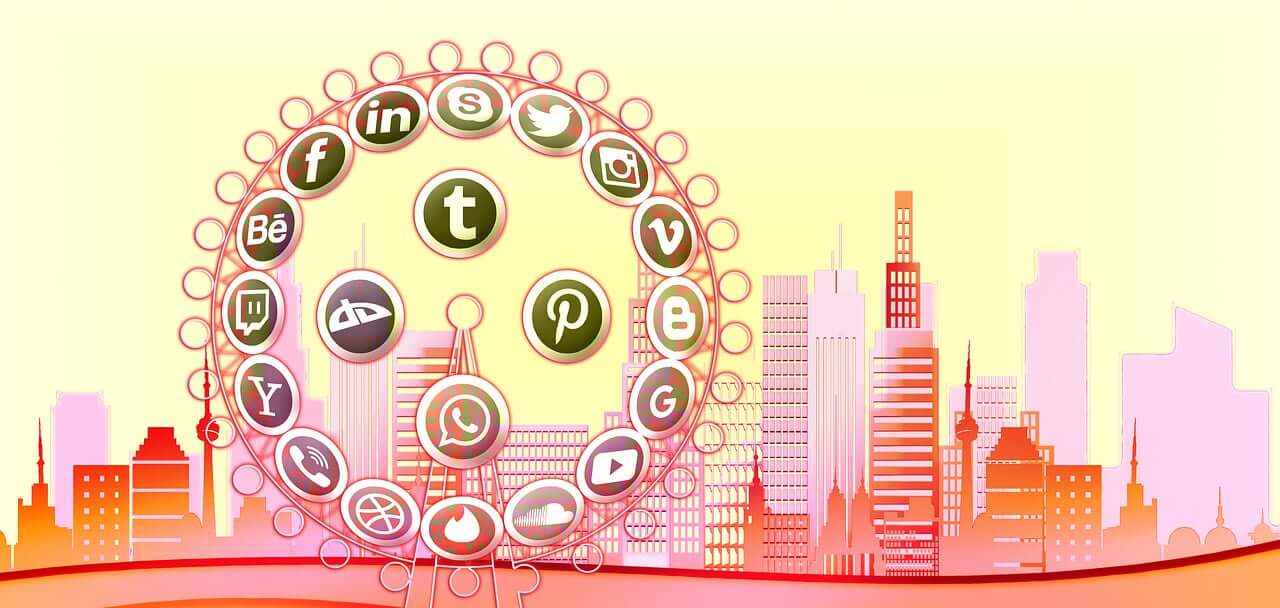In the world of app development, user interfaces (UI) play a crucial role in captivating users and keeping them engaged. One of the most powerful tools in the UI designer’s arsenal is animation.
Animation breathes life into static interfaces, making them dynamic, intuitive, and delightful to interact with. In the realm of mobile app development, Flutter has emerged as a game-changer, offering a rich set of tools and capabilities for crafting immersive user experiences, including robust support for animation.
In this article, we’ll delve into the realm of Flutter animation, exploring its fundamentals, capabilities, and best practices for creating engaging user interfaces. Whether you’re a seasoned Flutter developer or just getting started, understanding animation in Flutter is essential for building compelling apps that stand out in a crowded marketplace.
Understanding Animation in Flutter
Before diving into the specifics of Flutter animation, let’s first establish a foundational understanding of animation principles. At its core, animation involves the gradual transition of an object or element from one state to another over time. In Flutter, animations are managed using an animation framework that provides developers with the tools to create and control various types of animations seamlessly.
Key Concepts in Flutter Animation
One of the key concepts in Flutter animation is the concept of a Curve. In Flutter, Curves define the rate of change of an animation over time, determining the acceleration and deceleration of the animation’s movement. Flutter provides a variety of built-in Curves, such as ease-in, ease-out, and bounce, each offering a unique feel and effect to animations. By selecting the appropriate Curve for an animation, developers can fine-tune the motion to achieve the desired visual impact and enhance the overall user experience.
AnimationController
The AnimationController class in Flutter is a crucial component for controlling animations. It allows developers to define the duration, curve, and other parameters of an animation, as well as start, stop, and reverse the animation as needed.
Animation
In Flutter, animations are represented by the Animation class, which encapsulates the current value of the animation and provides interpolation between the initial and final values. Animations in Flutter can be linear, curved, or even physics-based, depending on the desired effect.
Tween
The Tween class in Flutter is used to define the range of values over which an animation will occur. For example, a ColorTween can be used to animate the color of a widget from one shade to another, while a SizeTween can be used to animate the size of a widget.
Curve
Curves in Flutter define the rate of change of an animation over time. Flutter provides a variety of built-in curves, such as ease-in, ease-out, and bounce, to achieve different animation effects.
With these foundational concepts in mind, developers can leverage Flutter’s animation framework to create dynamic and fluid user interfaces that respond intuitively to user interactions.
Principles of Engaging UI Animation
Creating engaging UI animation involves more than just adding eye-catching effects to your app. It requires a deep understanding of user experience (UX) principles and a thoughtful approach to design. Here are some key principles to keep in mind when incorporating animation into your Flutter apps:
Consistency and Predictability
Consistency is crucial for building trust and familiarity with users. Ensure that your animations are consistent across different parts of your app and follow established design patterns. Additionally, strive to make your animations predictable, so users can anticipate how the interface will respond to their actions.
Feedback and Responsiveness
Animation can be a powerful tool for providing feedback to users and conveying the outcome of their actions. Use animation to highlight changes in the UI, indicate loading or progress, and reinforce user interactions. Additionally, make sure that your animations are responsive and feel natural, with smooth transitions and immediate feedback to user input.
Subtlety and Realism
While animation can add flair to your app, it’s essential to exercise restraint and avoid overwhelming users with excessive motion. Aim for subtle animations that enhance usability without distracting from the core functionality of your app. Additionally, strive for realism in your animations, mimicking the physics and motion of real-world objects to create a more immersive user experience.
Delight and Surprise
Finally, don’t be afraid to inject a bit of delight and surprise into your UI animations. Thoughtfully designed animations can delight users and make the app experience more enjoyable. Whether it’s a playful transition between screens or a whimsical loading animation, look for opportunities to surprise and delight users with unexpected moments of delight.
By adhering to these principles, developers can create UI animations that not only enhance the usability of their Flutter apps but also delight and engage users in meaningful ways.
Techniques for Creating Engaging UI Animation in Flutter
Now that we’ve established a solid understanding of animation principles and the fundamentals of Flutter animation, let’s dive deeper into practical techniques for creating engaging UI animations in Flutter.
Transition Animations
Transition animations are a fundamental aspect of UI design, helping to guide users through changes in the app’s state or context. In Flutter, transition animations can be applied to various elements, including screen transitions, widget transitions, and more.
// Example of a screen transition animation in Flutter
Navigator.push(
context,
PageRouteBuilder(
transitionDuration: Duration(milliseconds: 500),
pageBuilder: (context, animation, secondaryAnimation) => SecondScreen(),
transitionsBuilder: (context, animation, secondaryAnimation, child) {
var begin = Offset(0.0, 1.0);
var end = Offset.zero;
var curve = Curves.easeInOut;
var tween = Tween(begin: begin, end: end).chain(CurveTween(curve: curve));
var offsetAnimation = animation.drive(tween);
return SlideTransition(
position: offsetAnimation,
child: child,
);
},
),
);Gesture-Based Animations
Gesture-based animations allow users to interact with the app using touch gestures, such as dragging, swiping, and pinching. In Flutter, gesture-based animations can be implemented using GestureDetector and other gesture recognizers.
// Example of a draggable widget with animation in Flutter
class DraggableWidget extends StatefulWidget {
@override
_DraggableWidgetState createState() => _DraggableWidgetState();
}
class _DraggableWidgetState extends State<DraggableWidget> {
Offset _offset = Offset.zero;
@override
Widget build(BuildContext context) {
return GestureDetector(
onPanUpdate: (details) {
setState(() {
_offset += details.delta;
});
},
child: Transform.translate(
offset: _offset,
child: Container(
width: 100,
height: 100,
color: Colors.blue,
),
),
);
}
}Physics-Based Animations
Physics-based animations simulate real-world physics to create natural and lifelike motion in UI elements. In Flutter, physics-based animations can be achieved using the physics parameter in animation controllers.
// Example of a spring animation in Flutter
AnimationController _controller;
Animation<double> _animation;
@override
void initState() {
super.initState();
_controller = AnimationController(
vsync: this,
duration: Duration(seconds: 1),
);
_animation = Tween<double>(
begin: 0.0,
end: 1.0,
).animate(
CurvedAnimation(
parent: _controller,
curve: Curves.easeInOut,
),
);
_controller.forward();
}
@override
Widget build(BuildContext context) {
return AnimatedBuilder(
animation: _animation,
builder: (context, child) {
return Transform.scale(
scale: _animation.value,
child: Container(
width: 100,
height: 100,
color: Colors.red,
),
);
},
);
}Case Studies
To illustrate the effectiveness of these animation techniques in practice, let’s explore two case studies showcasing real-world examples of engaging UI animations implemented in Flutter.
Example 1: Animated Onboarding Screens
Imagine an app with onboarding screens that introduce new users to its features and functionalities. By incorporating transition animations between each onboarding screen, the app can create a seamless and immersive user experience, guiding users through the onboarding process with fluid motion and intuitive interactions.
// Example of animated onboarding screens in Flutter
class OnboardingScreen extends StatelessWidget {
@override
Widget build(BuildContext context) {
return PageView(
children: [
OnboardingPage(
title: 'Welcome to Flutter App',
description: 'Get started with our amazing app!',
image: 'assets/images/onboarding_1.png',
),
OnboardingPage(
title: 'Explore Exciting Features',
description: 'Discover all the features our app has to offer.',
image: 'assets/images/onboarding_2.png',
),
OnboardingPage(
title: 'Join Our Community',
description: 'Connect with like-minded users and share your experiences.',
image: 'assets/images/onboarding_3.png',
),
],
);
}
}Example 2: Interactive Shopping Cart Animation
Consider an e-commerce app with a shopping cart feature that allows users to add and remove items from their cart. By implementing gesture-based animations, such as drag-and-drop interactions for adding items to the cart and swipe-to-delete animations for removing items, the app can provide a more intuitive and engaging shopping experience for users.
// Example of interactive shopping cart animation in Flutter
class ShoppingCartItem extends StatelessWidget {
@override
Widget build(BuildContext context) {
return Dismissible(
key: Key(item.id),
onDismissed: (direction) {
// Remove item from the shopping cart
},
background: Container(
color: Colors.red,
child: Icon(Icons.delete),
alignment: Alignment.centerRight,
padding: EdgeInsets.only(right: 20),
),
child: ListTile(
title: Text(item.name),
subtitle: Text('\$${item.price}'),
leading: GestureDetector(
onLongPress: () {
// Start dragging the item
},
child: Draggable(
feedback: Container(
width: 50,
height: 50,
color: Colors.blue,
child: Icon(Icons.shopping_cart),
),
child: Icon(Icons.shopping_cart),
childWhenDragging: Container(),
),
),
),
);
}
}Incorporating these animation techniques into your Flutter apps can elevate the user experience and make your app more engaging and intuitive to use. Experiment with different animation effects, gestures, and physics-based interactions to discover the optimal combination for your app’s design and functionality.
Best Practices and Tips for Flutter Animation
Creating engaging UI animations in Flutter requires a combination of technical proficiency, creativity, and attention to detail. To help you make the most of Flutter’s animation capabilities, let’s explore some best practices and tips for designing and implementing animations that enhance user experiences.
Optimizing Performance
While animations can add visual appeal to your app, they can also impact performance if not implemented efficiently. Here are some tips for optimizing the performance of your Flutter animations:
- Minimize Overhead: Avoid unnecessary animations and limit the number of animated elements on-screen simultaneously to reduce CPU and GPU usage.
- Reduce Unnecessary Repaints: Use the
setState()method judiciously and leverage Flutter’s built-in animation widgets, such asAnimatedContainerandAnimatedOpacity, to minimize unnecessary repaints and optimize performance.
Testing and Iterating
User feedback is invaluable when designing UI animations, so be sure to solicit feedback from real users and iterate based on their input. Consider implementing A/B testing to compare different animation styles and gather data on user preferences.
Leveraging Flutter Packages and Plugins
Flutter’s vibrant ecosystem includes a wide range of packages and plugins that can simplify and enhance the animation development process. Whether you need advanced animation controls, pre-built animation components, or integration with third-party animation libraries, there’s likely a Flutter package available to meet your needs.
Keeping Up with Design Trends and Platform Updates
Stay abreast of the latest design trends and platform updates to ensure that your animations remain relevant and visually appealing. Experiment with new animation techniques and incorporate design elements that align with current user expectations and preferences.
Conclusion
In conclusion, Flutter animation offers developers a powerful toolkit for creating engaging and immersive user interfaces that captivate and delight users. By understanding the fundamentals of animation in Flutter, adhering to principles of engaging UI animation, and employing best practices and tips for optimization, developers can leverage Flutter’s animation capabilities to craft visually stunning and intuitive app experiences.
As Flutter continues to evolve and mature, it will undoubtedly play an increasingly prominent role in the realm of mobile app development, empowering developers to push the boundaries of UI animation and deliver unparalleled user experiences.
So, whether you’re a seasoned Flutter developer or just embarking on your Flutter journey, don’t underestimate the transformative power of animation. With Flutter animation magic at your fingertips, the possibilities are endless, and the results are sure to leave a lasting impression on users.
In the words of Walt Disney, “Animation can explain whatever the mind of man can conceive.” With Flutter, that sentiment rings truer than ever before. Let your imagination soar, and let Flutter animation bring your app to life in ways you never thought possible. Happy animating!